Template Syntax
The Angular application manages what the user sees and can do, achieving this through the interaction of a component class instance (the component) and its user-facing template.
You may be familiar with the component/template duality from your experience with model-view-controller (MVC) or model-view-viewmodel (MVVM). In Angular, the component plays the part of the controller/viewmodel, and the template represents the view.
This page is a comprehensive technical reference to the Angular template language. It explains basic principles of the template language and describes most of the syntax that you'll encounter elsewhere in the documentation.
Many code snippets illustrate the points and concepts, all of them available in the Template Syntax Live Code / download example .
HTML in templates
HTML is the language of the Angular template. Almost all HTML syntax is valid template syntax. The
Syntax'
Fortunately, Angular data binding is on alert for dangerous HTML. It sanitizes the values before displaying them. It will not allow HTML with script tags to leak into the browser, neither with interpolation nor property binding.
"{{evilTitle}}" is the interpolated
Interpolation handles the script tags differently than property binding but both approaches render the content harmlessly.

Attribute, class, and style bindings
The template syntax provides specialized one-way bindings for scenarios less well suited to property binding.
Attribute binding
You can set the value of an attribute directly with an attribute binding.
This is the only exception to the rule that a binding sets a target property. This is the only binding that creates and sets an attribute.
This guide stresses repeatedly that setting an element property with a property binding is always preferred to setting the attribute with a string. Why does Angular offer attribute binding?
You must use attribute binding when there is no element property to bind.
Consider the ARIA, SVG, and table span attributes. They are pure attributes. They do not correspond to element properties, and they do not set element properties. There are no property targets to bind to.
This fact becomes painfully obvious when you write something like this.
colspan="{{1 + 1}}">Three-Four
And you get this error:
Template parse errors:
Can't bind to 'colspan' since it isn't a known native property
As the message says, the
colspan property. It has the "colspan" attribute, but interpolation and property binding can set only properties, not attributes.
You need attribute bindings to create and bind to such attributes.
Attribute binding syntax resembles property binding. Instead of an element property between brackets, start with the prefix
attr, followed by a dot (.) and the name of the attribute. You then set the attribute value, using an expression that resolves to a string.
Bind
[attr.colspan] to a calculated value: border=1>
[attr.colspan]="1 + 1">One-Two
Here's how the table renders:
| One-Two | |
| Five | Six |
One of the primary use cases for attribute binding is to set ARIA attributes, as in this example:
Class binding
You can add and remove CSS class names from an element's
class attribute with a class binding.
Class binding syntax resembles property binding. Instead of an element property between brackets, start with the prefix
class, optionally followed by a dot (.) and the name of a CSS class: [class.class-name].
The following examples show how to add and remove the application's "special" class with class bindings. Here's how to set the attribute without binding:
class="bad curly special">Bad curly special
You can replace that with a binding to a string of the desired class names; this is an all-or-nothing, replacement binding.
class="bad curly special"
[class]="badCurly">Bad curly
Finally, you can bind to a specific class name. Angular adds the class when the template expression evaluates to truthy. It removes the class when the expression is falsy.
[class.special]="isSpecial">The class binding is special
class="special"
[class.special]="!isSpecial">This one is not so special
While this is a fine way to toggle a single class name, the NgClass directive is usually preferred when managing multiple class names at the same time.
Style binding
You can set inline styles with a style binding.
Style binding syntax resembles property binding. Instead of an element property between brackets, start with the prefix
style, followed by a dot (.) and the name of a CSS style property: [style.style-property].
Some style binding styles have a unit extension. The following example conditionally sets the font size in “em” and “%” units .
While this is a fine way to set a single style, the NgStyle directive is generally preferred when setting several inline styles at the same time.
Event binding ( (event) )
The bindings directives you've met so far flow data in one direction: from a component to an element.
Users don't just stare at the screen. They enter text into input boxes. They pick items from lists. They click buttons. Such user actions may result in a flow of data in the opposite direction: from an element to a component.
The only way to know about a user action is to listen for certain events such as keystrokes, mouse movements, clicks, and touches. You declare your interest in user actions through Angular event binding.
Event binding syntax consists of a target event name within parentheses on the left of an equal sign, and a quoted template statement on the right. The following event binding listens for the button's click events, calling the component's
onSave() method whenever a click occurs:Target event
A name between parentheses — for example,
(click) — identifies the target event. In the following example, the target is the button's click event.
Some people prefer the
on- prefix alternative, known as the canonical form:
Element events may be the more common targets, but Angular looks first to see if the name matches an event property of a known directive, as it does in the following example:
(myClick)="clickMessage=$event" clickable>click with myClick
The
myClick directive is further described in the section on aliasing input/output properties.
If the name fails to match an element event or an output property of a known directive, Angular reports an “unknown directive” error.
$event and event handling statements
In an event binding, Angular sets up an event handler for the target event.
When the event is raised, the handler executes the template statement. The template statement typically involves a receiver, which performs an action in response to the event, such as storing a value from the HTML control into a model.
The binding conveys information about the event, including data values, through an event object named
$event.
The shape of the event object is determined by the target event. If the target event is a native DOM element event, then
$event is a DOM event object, with properties such as target and target.value.
Consider this example:
[value]="currentHero.name"
(input)="currentHero.name=$event.target.value" >
This code sets the input box
value property by binding to the name property. To listen for changes to the value, the code binds to the input box's input event. When the user makes changes, the input event is raised, and the binding executes the statement within a context that includes the DOM event object, $event.
To update the
name property, the changed text is retrieved by following the path $event.target.value.
If the event belongs to a directive (recall that components are directives),
$event has whatever shape the directive decides to produce.Custom events with EventEmitter
Directives typically raise custom events with an Angular EventEmitter. The directive creates an
EventEmitter and exposes it as a property. The directive calls EventEmitter.emit(payload) to fire an event, passing in a message payload, which can be anything. Parent directives listen for the event by binding to this property and accessing the payload through the $event object.
Consider a
HeroDetailComponent that presents hero information and responds to user actions. Although the HeroDetailComponent has a delete button it doesn't know how to delete the hero itself. The best it can do is raise an event reporting the user's delete request.
Here are the pertinent excerpts from that
HeroDetailComponent:template: `
 {{prefix}} {{hero?.name}}
`
{{prefix}} {{hero?.name}}
`// This component makes a request but it can't actually delete a hero.
deleteRequest = new EventEmitter<Hero>();
delete() {
this.deleteRequest.emit(this.hero);
}
The component defines a
deleteRequest property that returns an EventEmitter. When the user clicks delete, the component invokes the delete() method, telling the EventEmitter to emit a Hero object.
Now imagine a hosting parent component that binds to the
HeroDetailComponent's deleteRequest event. (deleteRequest)="deleteHero($event)" [hero]="currentHero">
When the
deleteRequest event fires, Angular calls the parent component's deleteHero method, passing the hero-to-delete (emitted by HeroDetail) in the $event variable.Template statements have side effects
The
deleteHero method has a side effect: it deletes a hero. Template statement side effects are not just OK, but expected.
Deleting the hero updates the model, perhaps triggering other changes including queries and saves to a remote server. These changes percolate through the system and are ultimately displayed in this and other views.
Two-way binding ( [(...)] )
You often want to both display a data property and update that property when the user makes changes.
On the element side that takes a combination of setting a specific element property and listening for an element change event.
Angular offers a special two-way data binding syntax for this purpose,
[(x)]. The [(x)] syntax combines the brackets of property binding, [x], with the parentheses of event binding, (x).
Visualize a banana in a box to remember that the parentheses go inside the brackets.
The
[(x)] syntax is easy to demonstrate when the element has a settable property called x and a corresponding event named xChange. Here's a SizerComponent that fits the pattern. It has a size value property and a companion sizeChange event:
- import { Component, EventEmitter, Input, Output } from '@angular/core';
-
- @Component({
- selector: 'app-sizer',
- template: `
-
-
-
-
-
The initial
size is an input value from a property binding. Clicking the buttons increases or decreases the size, within min/max values constraints, and then raises (emits) the sizeChange event with the adjusted size.
Here's an example in which the
AppComponent.fontSizePx is two-way bound to the SizerComponent: [(size)]="fontSizePx">
[style.font-size.px]="fontSizePx">Resizable Text
The
AppComponent.fontSizePx establishes the initial SizerComponent.size value. Clicking the buttons updates the AppComponent.fontSizePx via the two-way binding. The revised AppComponent.fontSizePx value flows through to the style binding, making the displayed text bigger or smaller.
The two-way binding syntax is really just syntactic sugar for a property binding and an event binding. Angular desugars the
SizerComponent binding into this: [size]="fontSizePx" (sizeChange)="fontSizePx=$event">
The
$event variable contains the payload of the SizerComponent.sizeChange event. Angular assigns the $event value to the AppComponent.fontSizePx when the user clicks the buttons.
Clearly the two-way binding syntax is a great convenience compared to separate property and event bindings.
It would be convenient to use two-way binding with HTML form elements like
x value and xChange event pattern.
Fortunately, the Angular NgModel directive is a bridge that enables two-way binding to form elements.
Built-in directives
Earlier versions of Angular included over seventy built-in directives. The community contributed many more, and countless private directives have been created for internal applications.
You don't need many of those directives in Angular. You can often achieve the same results with the more capable and expressive Angular binding system. Why create a directive to handle a click when you can write a simple binding such as this?
You still benefit from directives that simplify complex tasks. Angular still ships with built-in directives; just not as many. You'll write your own directives, just not as many.
This segment reviews some of the most frequently used built-in directives, classified as either attributedirectives or structural directives.
Built-in attribute directives
Attribute directives listen to and modify the behavior of other HTML elements, attributes, properties, and components. They are usually applied to elements as if they were HTML attributes, hence the name.
Many details are covered in the Attribute Directives guide. Many NgModules such as the
RouterModuleand the FormsModule define their own attribute directives. This section is an introduction to the most commonly used attribute directives:NgClass- add and remove a set of CSS classesNgStyle- add and remove a set of HTML stylesNgModel- two-way data binding to an HTML form element
NgClass
You typically control how elements appear by adding and removing CSS classes dynamically. You can bind to the
ngClass to add or remove several classes simultaneously.
A class binding is a good way to add or remove a single class.
[class.special]="isSpecial">The class binding is special
To add or remove many CSS classes at the same time, the
NgClass directive may be the better choice.
Try binding
ngClass to a key:value control object. Each key of the object is a CSS class name; its value is true if the class should be added, false if it should be removed.
Consider a
setCurrentClasses component method that sets a component property, currentClasses with an object that adds or removes three classes based on the true/false state of three other component properties:currentClasses: {};
setCurrentClasses() {
// CSS classes: added/removed per current state of component properties
this.currentClasses = {
'saveable': this.canSave,
'modified': !this.isUnchanged,
'special': this.isSpecial
};
}
Adding an
ngClass property binding to currentClasses sets the element's classes accordingly:
It's up to you to call
setCurrentClasses(), both initially and when the dependent properties change.NgStyle
You can set inline styles dynamically, based on the state of the component. With
NgStyle you can set many inline styles simultaneously.
A style binding is an easy way to set a single style value.
[style.font-size]="isSpecial ? 'x-large' : 'smaller'" >
This div is x-large or smaller.
To set many inline styles at the same time, the
NgStyle directive may be the better choice.
Try binding
ngStyle to a key:value control object. Each key of the object is a style name; its value is whatever is appropriate for that style.
Consider a
setCurrentStyles component method that sets a component property, currentStyles with an object that defines three styles, based on the state of three other component properties:currentStyles: {};
setCurrentStyles() {
// CSS styles: set per current state of component properties
this.currentStyles = {
'font-style': this.canSave ? 'italic' : 'normal',
'font-weight': !this.isUnchanged ? 'bold' : 'normal',
'font-size': this.isSpecial ? '24px' : '12px'
};
}
Adding an
ngStyle property binding to currentStyles sets the element's styles accordingly:
It's up to you to call
setCurrentStyles(), both initially and when the dependent properties change.NgModel - Two-way binding to form elements with [(ngModel)]
When developing data entry forms, you often both display a data property and update that property when the user makes changes.
Two-way data binding with the
NgModel directive makes that easy. Here's an example: [(ngModel)]="currentHero.name">FormsModule is required to use ngModel
Before using the
ngModel directive in a two-way data binding, you must import the FormsModule and add it to the NgModule's imports list. Learn more about the FormsModule and ngModel in the Forms guide.
Here's how to import the
FormsModule to make [(ngModel)] available.import { NgModule } from '@angular/core';
import { BrowserModule } from '@angular/platform-browser';
import { FormsModule } from '@angular/forms'; // <--- angular="" from="" import="" javascript="" span="">
/* Other imports */
@NgModule({
imports: [
BrowserModule,
FormsModule // <--- import="" into="" span="" the="">NgModule
],
/* Other module metadata */
})
export class AppModule { }Inside [(ngModel)]
Looking back at the
name binding, note that you could have achieved the same result with separate bindings to the value property and input event. [value]="currentHero.name"
(input)="currentHero.name=$event.target.value" >
That's cumbersome. Who can remember which element property to set and which element event emits user changes? How do you extract the currently displayed text from the input box so you can update the data property? Who wants to look that up each time?
That
ngModel directive hides these onerous details behind its own ngModel input and ngModelChange output properties.
[ngModel]="currentHero.name"
(ngModelChange)="currentHero.name=$event">
The
ngModel data property sets the element's value property and the ngModelChange event property listens for changes to the element's value.
The details are specific to each kind of element and therefore the
NgModel directive only works for an element supported by a ControlValueAccessor that adapts an element to this protocol. The
You can't apply
[(ngModel)] to a non-form native element or a third-party custom component until you write a suitable value accessor, a technique that is beyond the scope of this guide.
You don't need a value accessor for an Angular component that you write because you can name the value and event properties to suit Angular's basic two-way binding syntax and skip
NgModelaltogether. The sizer shown above is an example of this technique.
Separate
ngModel bindings is an improvement over binding to the element's native properties. You can do better.
You shouldn't have to mention the data property twice. Angular should be able to capture the component's data property and set it with a single declaration, which it can with the
[(ngModel)] syntax: [(ngModel)]="currentHero.name">
Is
[(ngModel)] all you need? Is there ever a reason to fall back to its expanded form?
The
[(ngModel)] syntax can only set a data-bound property. If you need to do something more or something different, you can write the expanded form.
The following contrived example forces the input value to uppercase:
[ngModel]="currentHero.name"
(ngModelChange)="setUppercaseName($event)">
Here are all variations in action, including the uppercase version:
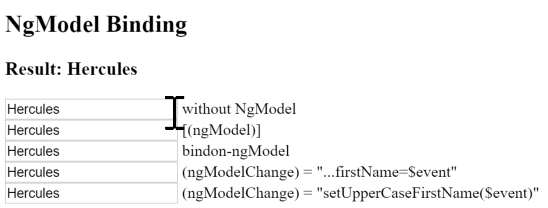
Built-in structural directives
Structural directives are responsible for HTML layout. They shape or reshape the DOM's structure, typically by adding, removing, and manipulating the host elements to which they are attached.
The deep details of structural directives are covered in the Structural Directives guide where you'll learn:
- why you prefix the directive name with an asterisk (*).
- to use
- how to write your own structural directive.
- that you can only apply one structural directive to an element.
This section is an introduction to the common structural directives:
NgIf- conditionally add or remove an element from the DOMNgSwitch- a set of directives that switch among alternative views- NgForOf - repeat a template for each item in a list
NgIf
You can add or remove an element from the DOM by applying an
NgIf directive to that element (called the host element). Bind the directive to a condition expression like isActive in this example. *ngIf="isActive">
Don't forget the asterisk (
*) in front of ngIf.
When the
isActive expression returns a truthy value, NgIf adds the HeroDetailComponent to the DOM. When the expression is falsy, NgIf removes the HeroDetailComponent from the DOM, destroying that component and all of its sub-components.Show/hide is not the same thing
[class.hidden]="!isSpecial">Show with class
[class.hidden]="isSpecial">Hide with class
[class.hidden]="isSpecial">
Hiding an element is quite different from removing an element with
NgIf.
When you hide an element, that element and all of its descendents remain in the DOM. All components for those elements stay in memory and Angular may continue to check for changes. You could be holding onto considerable computing resources and degrading performance, for something the user can't see.
When
NgIf is false, Angular removes the element and its descendents from the DOM. It destroys their components, potentially freeing up substantial resources, resulting in a more responsive user experience.
The show/hide technique is fine for a few elements with few children. You should be wary when hiding large component trees;
NgIf may be the safer choice.Guard against null
The
ngIf directive is often used to guard against null. Show/hide is useless as a guard. Angular will throw an error if a nested expression tries to access a property of null.
Here we see
NgIf guarding two
s. The currentHero name will appear only when there is a currentHero. The nullHero will never be displayed.
See also the safe navigation operator described below.
NgForOf
NgForOf is a repeater directive — a way to present a list of items. You define a block of HTML that defines how a single item should be displayed. You tell Angular to use that block as a template for rendering each item in the list.
Here is an example of
NgForOf applied to a simple
:
You can also apply an
NgForOf to a component element, as in this example: *ngFor="let hero of heroes" [hero]="hero">
Don't forget the asterisk (
*) in front of ngFor.
The text assigned to
*ngFor is the instruction that guides the repeater process.*ngFor microsyntax
The string assigned to
*ngFor is not a template expression. It's a microsyntax — a little language of its own that Angular interprets. The string "let hero of heroes" means:Take each hero in theheroesarray, store it in the localherolooping variable, and make it available to the templated HTML for each iteration.
Angular translates this instruction into a
hero in the list.
Learn about the microsyntax in the Structural Directives guide.
Template input variables
The
let keyword before hero creates a template input variable called hero. The NgForOf directive iterates over the heroes array returned by the parent component's heroes property and sets hero to the current item from the array during each iteration.
You reference the
hero input variable within the NgForOf host element (and within its descendants) to access the hero's properties. Here it is referenced first in an interpolation and then passed in a binding to the hero property of the
*ngFor="let hero of heroes" [hero]="hero">
Learn more about template input variables in the Structural Directives guide.
*ngFor with index
The
index property of the NgForOf directive context returns the zero-based index of the item in each iteration. You can capture the index in a template input variable and use it in the template.
The next example captures the
index in a variable named i and displays it with the hero name like this.
NgFor is implemented by the NgForOf directive. Read more about the other NgForOf context values such as last, even, and odd in the NgForOf API reference.*ngFor with trackBy
The
NgForOf directive may perform poorly, especially with large lists. A small change to one item, an item removed, or an item added can trigger a cascade of DOM manipulations.
For example, re-querying the server could reset the list with all new hero objects.
Most, if not all, are previously displayed heroes. You know this because the
id of each hero hasn't changed. But Angular sees only a fresh list of new object references. It has no choice but to tear down the old DOM elements and insert all new DOM elements.
Angular can avoid this churn with
trackBy. Add a method to the component that returns the value NgForOfshould track. In this case, that value is the hero's id.trackByHeroes(index: number, hero: Hero): number { return hero.id; }
In the microsyntax expression, set
trackBy to this method.
Here is an illustration of the trackBy effect. "Reset heroes" creates new heroes with the same
hero.ids. "Change ids" creates new heroes with new hero.ids.- With no
trackBy, both buttons trigger complete DOM element replacement. - With
trackBy, only changing theidtriggers element replacement.

The NgSwitch directives
NgSwitch is like the JavaScript
switch statement. It can display one element from among several possible elements, based on a switch condition. Angular puts only the selected element into the DOM.
NgSwitch is actually a set of three, cooperating directives:
NgSwitch, NgSwitchCase, and NgSwitchDefaultas seen in this example.
[ngSwitch]="currentHero.emotion">
*ngSwitchCase="'happy'" [hero]="currentHero">
*ngSwitchCase="'sad'" [hero]="currentHero">
*ngSwitchCase="'confused'" [hero]="currentHero">
*ngSwitchDefault [hero]="currentHero">
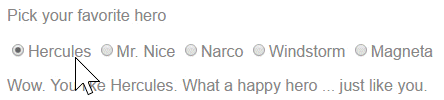
NgSwitch is the controller directive. Bind it to an expression that returns the switch value. The emotion value in this example is a string, but the switch value can be of any type.
Bind to
[ngSwitch]. You'll get an error if you try to set *ngSwitch because NgSwitch is an attributedirective, not a structural directive. It changes the behavior of its companion directives. It doesn't touch the DOM directly.
Bind to
*ngSwitchCase and *ngSwitchDefault. The NgSwitchCase and NgSwitchDefault directives are structural directives because they add or remove elements from the DOM.NgSwitchCaseadds its element to the DOM when its bound value equals the switch value.NgSwitchDefaultadds its element to the DOM when there is no selectedNgSwitchCase.
The switch directives are particularly useful for adding and removing component elements. This example switches among four "emotional hero" components defined in the
hero-switch.components.ts file. Each component has a hero input property which is bound to the currentHero of the parent component.
Switch directives work as well with native elements and web components too. For example, you could replace the
Template reference variables ( #var )
A template reference variable is often a reference to a DOM element within a template. It can also be a reference to an Angular component or directive or a web component.
Use the hash symbol (#) to declare a reference variable. The
#phone declares a phone variable on an #phone placeholder="phone number">
You can refer to a template reference variable anywhere in the template. The
phone variable declared on this #phone placeholder="phone number">
How a reference variable gets its value
In most cases, Angular sets the reference variable's value to the element on which it was declared. In the previous example,
phone refers to the phone number callPhone method. But a directive can change that behavior and set the value to something else, such as itself. The NgForm directive does that.
The following is a simplified version of the form example in the Forms guide.
[hidden]="!heroForm.form.valid">
{{submitMessage}}
A template reference variable,
heroForm, appears three times in this example, separated by a large amount of HTML. What is the value of heroForm?
If Angular hadn't taken it over when you imported the
FormsModule, it would be the HTMLFormElement. The heroForm is actually a reference to an Angular NgForm directive with the ability to track the value and validity of every control in the form.
The native
element doesn't have a form property. But the NgForm directive does, which explains how you can disable the submit button if the heroForm.form.valid is invalid and pass the entire form control tree to the parent component's onSubmit method.Template reference variable warning notes
A template reference variable (
#phone) is not the same as a template input variable (let phone) such as you might see in an *ngFor. Learn the difference in the Structural Directives guide.
The scope of a reference variable is the entire template. Do not define the same variable name more than once in the same template. The runtime value will be unpredictable.
You can use the
ref- prefix alternative to #. This example declares the fax variable as ref-fax instead of #fax. ref-fax placeholder="fax number">
Input and Output properties
An Input property is a settable property annotated with an
@Input decorator. Values flow into the property when it is data bound with a property binding
An Output property is an observable property annotated with an
@Output decorator. The property almost always returns an Angular EventEmitter. Values flow out of the component as events bound with an event binding.
You can only bind to another component or directive through its Input and Output properties.
Remember that all components are directives.
The following discussion refers to components for brevity and because this topic is mostly a concern for component authors.
Discussion
You are usually binding a template to its own component class. In such binding expressions, the component's property or method is to the right of the (
=).![]() [src]="iconUrl"/>
[src]="iconUrl"/>
The
iconUrl and onSave are members of the AppComponent class. They are not decorated with @Input() or @Output. Angular does not object.
You can always bind to a public property of a component in its own template. It doesn't have to be an Inputor Output property
A component's class and template are closely coupled. They are both parts of the same thing. Together they are the component. Exchanges between a component class and its template are internal implementation details.
Binding to a different component
You can also bind to a property of a different component. In such bindings, the other component's property is to the left of the (
=).
In the following example, the
AppComponent template binds AppComponent class members to properties of the HeroDetailComponent whose selector is 'app-hero-detail'. [hero]="currentHero" (deleteRequest)="deleteHero($event)">
The Angular compiler may reject these bindings with errors like this one:
Uncaught Error: Template parse errors:
Can't bind to 'hero' since it isn't a known property of 'app-hero-detail'
You know that
HeroDetailComponent has hero and deleteRequest properties. But the Angular compiler refuses to recognize them.
The Angular compiler won't bind to properties of a different component unless they are Input or Output properties.
There's a good reason for this rule.
It's OK for a component to bind to its own properties. The component author is in complete control of those bindings.
But other components shouldn't have that kind of unrestricted access. You'd have a hard time supporting your component if anyone could bind to any of its properties. Outside components should only be able to bind to the component's public binding API.
Angular asks you to be explicit about that API. It's up to you to decide which properties are available for binding by external components.
TypeScript public doesn't matter
You can't use the TypeScript public and private access modifiers to shape the component's public binding API.
All data bound properties must be TypeScript public properties. Angular never binds to a TypeScript private property.
Angular requires some other way to identify properties that outside components are allowed to bind to. That other way is the
@Input() and @Output() decorators.Declaring Input and Output properties
In the sample for this guide, the bindings to
HeroDetailComponent do not fail because the data bound properties are annotated with @Input() and @Output() decorators.@Input() hero: Hero;
@Output() deleteRequest = new EventEmitter<Hero>();
Alternatively, you can identify members in the
inputs and outputs arrays of the directive metadata, as in this example:@Component({
inputs: ['hero'],
outputs: ['deleteRequest'],
})Input or output?
Input properties usually receive data values. Output properties expose event producers, such as
EventEmitter objects.
The terms input and output reflect the perspective of the target directive.

HeroDetailComponent.hero is an input property from the perspective of HeroDetailComponent because data flows into that property from a template binding expression.HeroDetailComponent.deleteRequest is an output property from the perspective of HeroDetailComponentbecause events stream out of that property and toward the handler in a template binding statement.Aliasing input/output properties
Sometimes the public name of an input/output property should be different from the internal name.
This is frequently the case with attribute directives. Directive consumers expect to bind to the name of the directive. For example, when you apply a directive with a
myClick selector to a
tag, you expect to bind to an event property that is also called myClick.
(myClick)="clickMessage=$event" clickable>click with myClick
However, the directive name is often a poor choice for the name of a property within the directive class. The directive name rarely describes what the property does. The
myClick directive name is not a good name for a property that emits click messages.
Fortunately, you can have a public name for the property that meets conventional expectations, while using a different name internally. In the example immediately above, you are actually binding through the
myClickalias to the directive's own clicks property.
You can specify the alias for the property name by passing it into the input/output decorator like this:
@Output('myClick') clicks = new EventEmitter
You can also alias property names in the
inputs and outputs arrays. You write a colon-delimited (:) string with the directive property name on the left and the public alias on the right:@Directive({
outputs: ['clicks:myClick'] // propertyName:alias
})Template expression operators
The template expression language employs a subset of JavaScript syntax supplemented with a few special operators for specific scenarios. The next sections cover two of these operators: pipe and safe navigation operator.
The pipe operator ( | )
The result of an expression might require some transformation before you're ready to use it in a binding. For example, you might display a number as a currency, force text to uppercase, or filter a list and sort it.
Angular pipes are a good choice for small transformations such as these. Pipes are simple functions that accept an input value and return a transformed value. They're easy to apply within template expressions, using the pipe operator (
|):
Title through uppercase pipe: {{title | uppercase}}
The pipe operator passes the result of an expression on the left to a pipe function on the right.
You can chain expressions through multiple pipes:
Title through a pipe chain:
{{title | uppercase | lowercase}}
And you can also apply parameters to a pipe:
Birthdate: {{currentHero?.birthdate | date:'longDate'}}
The
json pipe is particularly helpful for debugging bindings:
{{currentHero | json}}
The generated output would look something like this
{ "id": 0, "name": "Hercules", "emotion": "happy",
"birthdate": "1970-02-25T08:00:00.000Z",
"url": "http://www.imdb.com/title/tt0065832/",
"rate": 325 }The safe navigation operator ( ?. ) and null property paths
The Angular safe navigation operator (
?.) is a fluent and convenient way to guard against null and undefined values in property paths. Here it is, protecting against a view render failure if the currentHero is null.The current hero's name is {{currentHero?.name}}
What happens when the following data bound
title property is null?The title is {{title}}
The view still renders but the displayed value is blank; you see only "The title is" with nothing after it. That is reasonable behavior. At least the app doesn't crash.
Suppose the template expression involves a property path, as in this next example that displays the
name of a null hero.The null hero's name is {{nullHero.name}}
JavaScript throws a null reference error, and so does Angular:
TypeError: Cannot read property 'name' of null in [null].
Worse, the entire view disappears.
This would be reasonable behavior if the
hero property could never be null. If it must never be null and yet it is null, that's a programming error that should be caught and fixed. Throwing an exception is the right thing to do.
On the other hand, null values in the property path may be OK from time to time, especially when the data are null now and will arrive eventually.
While waiting for data, the view should render without complaint, and the null property path should display as blank just as the
title property does.
Unfortunately, the app crashes when the
currentHero is null.
You could code around that problem with *ngIf.
You could try to chain parts of the property path with
&&, knowing that the expression bails out when it encounters the first null.The null hero's name is {{nullHero && nullHero.name}}
These approaches have merit but can be cumbersome, especially if the property path is long. Imagine guarding against a null somewhere in a long property path such as
a.b.c.d.
The Angular safe navigation operator (
?.) is a more fluent and convenient way to guard against nulls in property paths. The expression bails out when it hits the first null value. The display is blank, but the app keeps rolling without errors.
The null hero's name is {{nullHero?.name}}
It works perfectly with long property paths such as
a?.b?.c?.d.The non-null assertion operator ( ! )
As of Typescript 2.0, you can enforce strict null checking with the
--strictNullChecks flag. TypeScript then ensures that no variable is unintentionally null or undefined.
In this mode, typed variables disallow null and undefined by default. The type checker throws an error if you leave a variable unassigned or try to assign null or undefined to a variable whose type disallows null and undefined.
The type checker also throws an error if it can't determine whether a variable will be null or undefined at runtime. You may know that can't happen but the type checker doesn't know. You tell the type checker that it can't happen by applying the post-fix non-null assertion operator (!).
The Angular non-null assertion operator (
!) serves the same purpose in an Angular template.
For example, after you use *ngIf to check that
hero is defined, you can assert that hero properties are also defined.
When the Angular compiler turns your template into TypeScript code, it prevents TypeScript from reporting that
hero.name might be null or undefined.
Unlike the safe navigation operator, the non-null assertion operator does not guard against null or undefined. Rather it tells the TypeScript type checker to suspend strict null checks for a specific property expression.
You'll need this template operator when you turn on strict null checks. It's optional otherwise.
The $any type cast function ($any( ) )
Sometimes a binding expression will be reported as a type error and it is not possible or difficult to fully specify the type. To silence the error, you can use the
$any cast function to cast the expression to the anytype.
The hero's marker is {{$any(hero).marker}}
In this example, when the Angular compiler turns your template into TypeScript code, it prevents TypeScript from reporting that
marker is not a member of the Hero interface.
The
$any cast function can be used in conjunction with this to allow access to undeclared members of the component.
Undeclared members is {{$any(this).member}}
The
$any cast function can be used anywhere in a binding expression where a method call is valid.Summary
You've completed this survey of template syntax. Now it's time to put that knowledge to work on your own components and directives.
Comments
Post a Comment